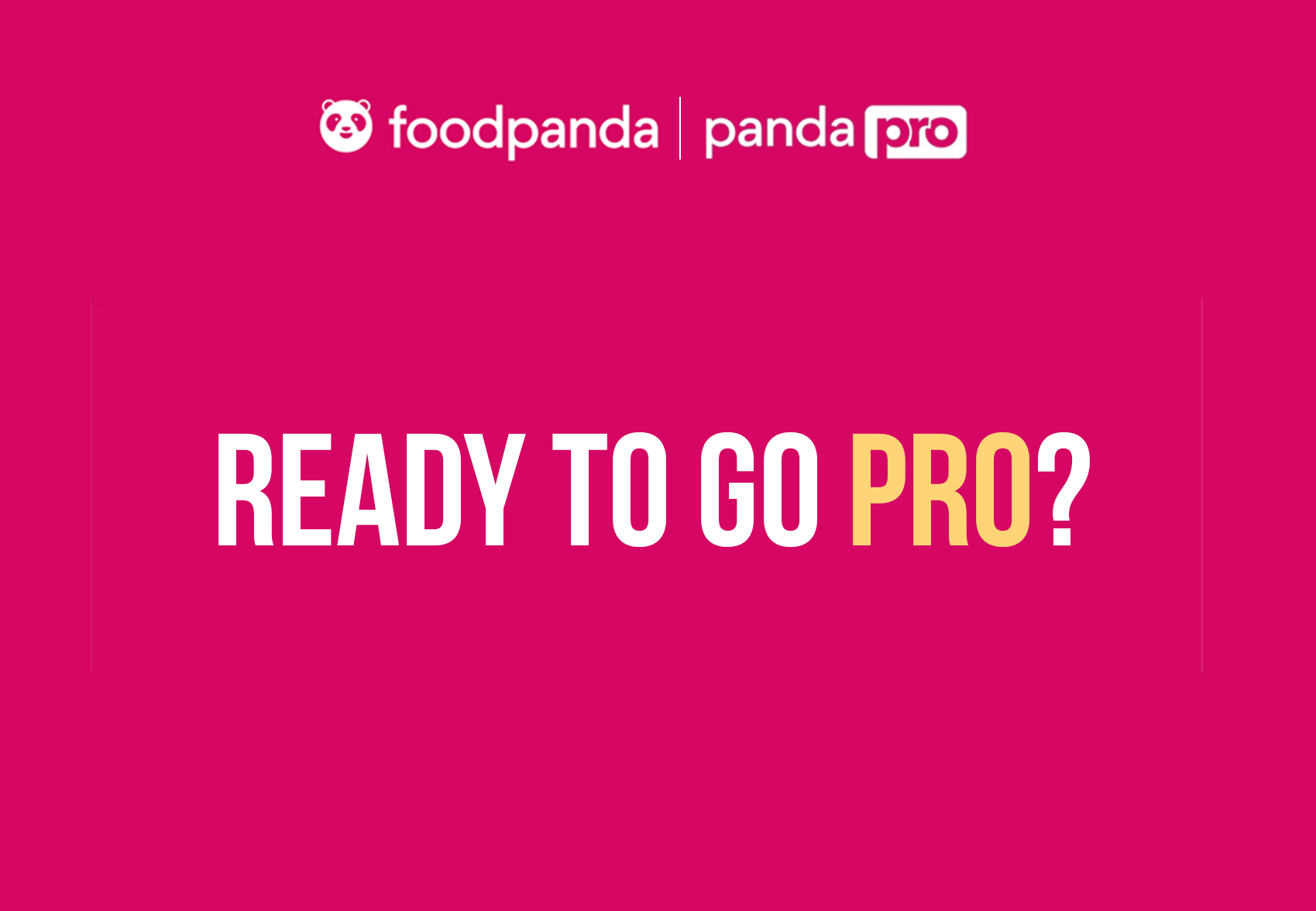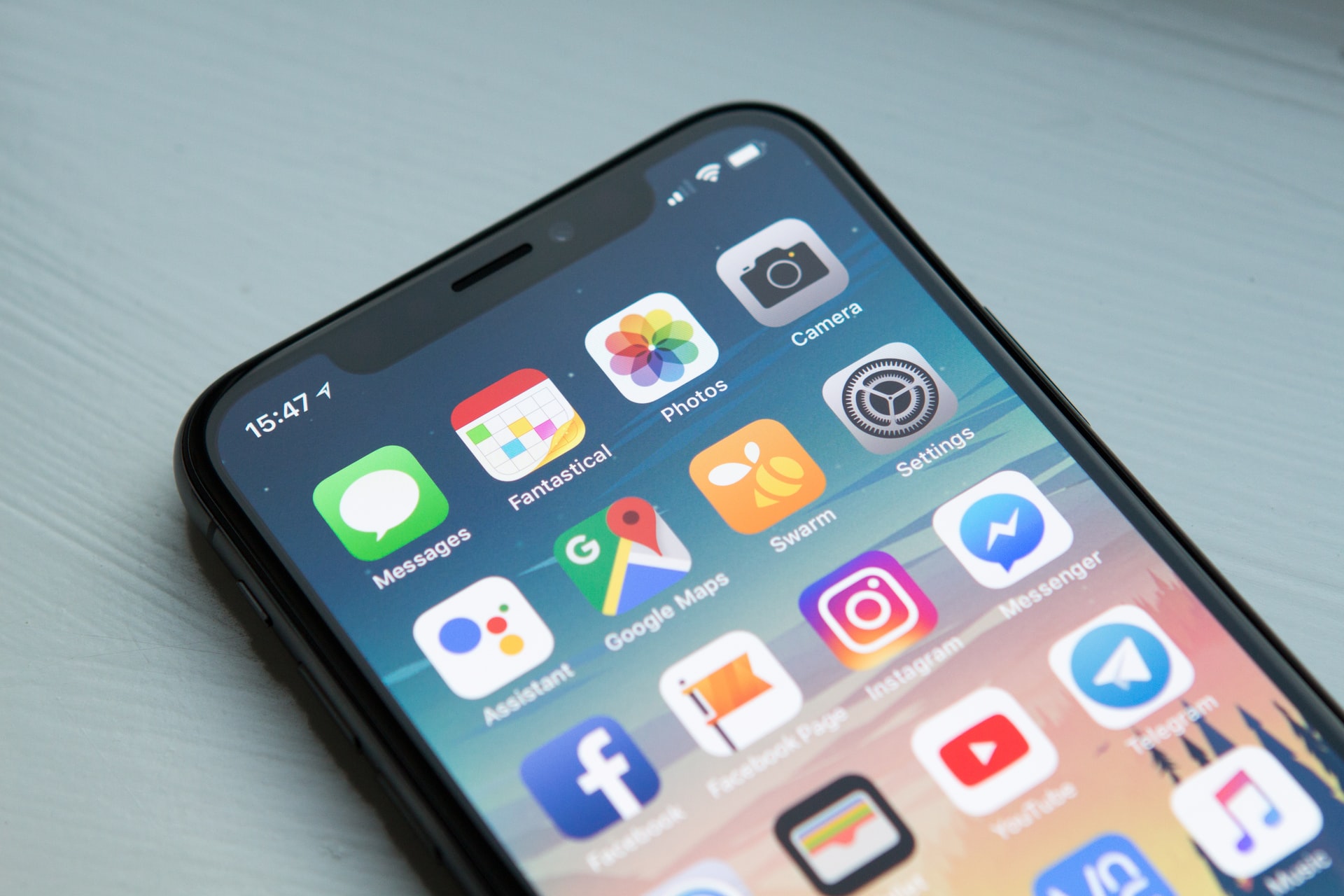Yoodo – Malaysia 1st 100% Customised telco has been offering eSim or “electonic Sim”. Yoodo eSim allows compatible phone to get second number without having to purchase another sim and without having to go to their center. All process will be done through an app.
Connecting and activating eSim is really simple with Yoodo. The whole process will take less than 30 minutes to complete and I really love how easy it is to setup the whole thing and get the second line up and running.
Get FREE 7GB of Data by using this CODE as Referral: tkkki8131
Here is the list of devices that supports Yoodo eSim. If your device is not compatible, do not make any attempt to active an eSim as there will be no refunds from Yoodo.
- iPhone 11, 11 Pro, 11 Pro Max
- iPhone XR, XS & XS Max
- iPhone SE (2nd Generation)
- 11 inch iPad Pro
- 12.9 inch iPad Pro (3rd Gen)
- iPad Air (3rd Gen)
- iPad Mini (5th Gen)
- Google Pixel 3, 3 XL, 3a & 3a XL
- Google Pixel 4 & 4XL
- Huawei P40 & P40 Pro
- Samsung Galaxy Fold & Fold 5G
- Samsung Galaxy S20, S20+ & S20 Ultra
So here is the steps that you can follow to get Yoodo eSIM activate in your phone.
Step 1: Go to your App Store, search for Yoodo app and download.
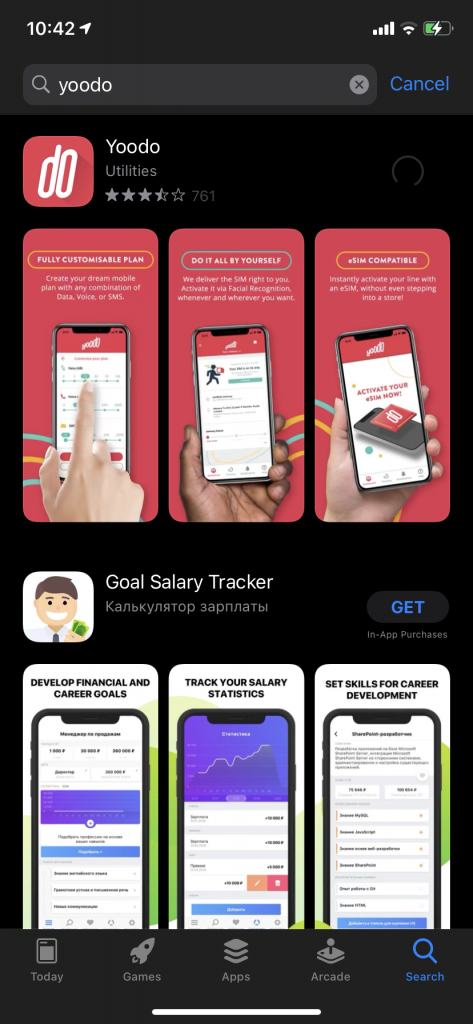
Step 2: Select on activate sim
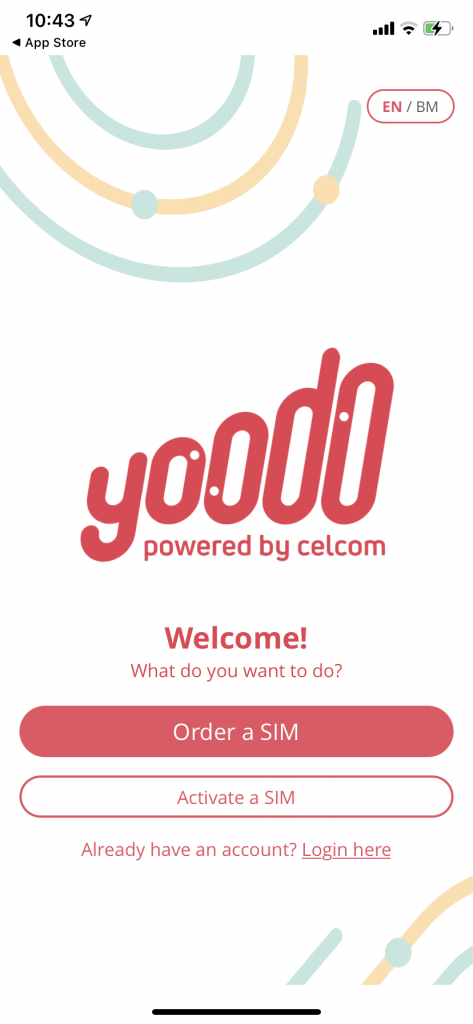
Step 3: You will be prompted with this requirement and click on Get started
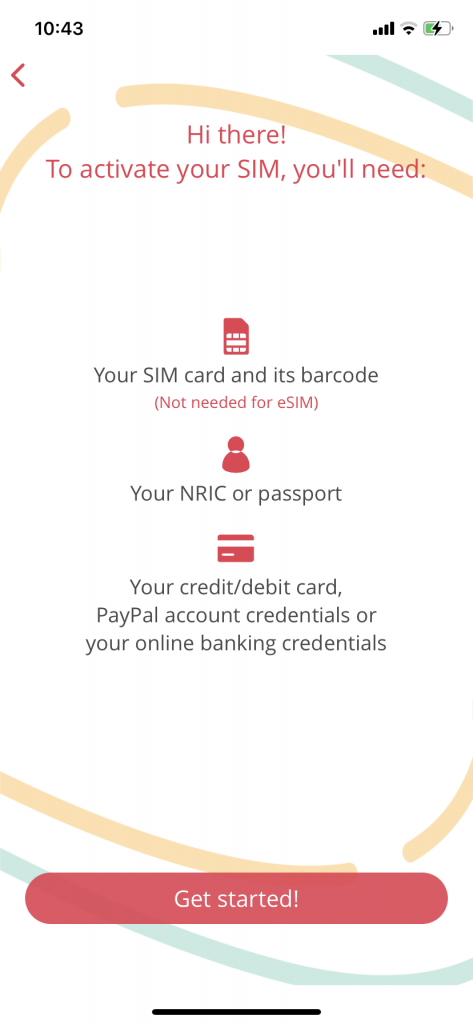
Step 4: For this part, select eSIM
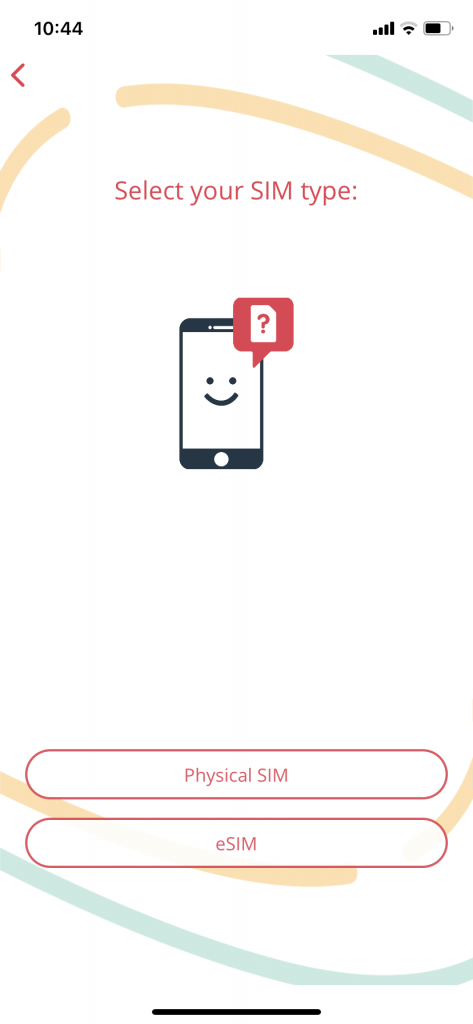
Step 5: You can either choose their preset plans or customise your own plan
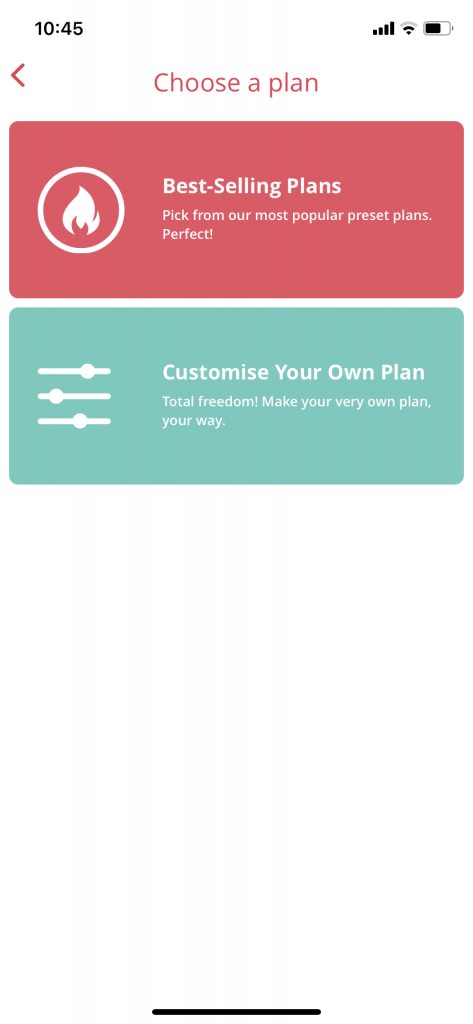
Step 6: I prefer to customise my own plan since I have my main number. So, you can customise your plan here according to your needs

Step 7: You can also select for add on but this is optional. You can always skip this step
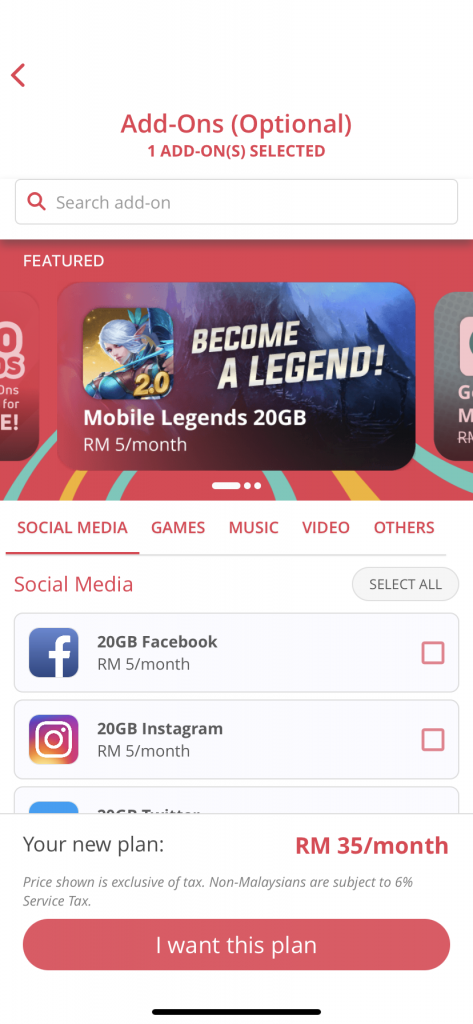
Step 8: Now you can select your number. You can also input 3-4 preferred digit and the system will auto show your number with 3-4 preferred digits
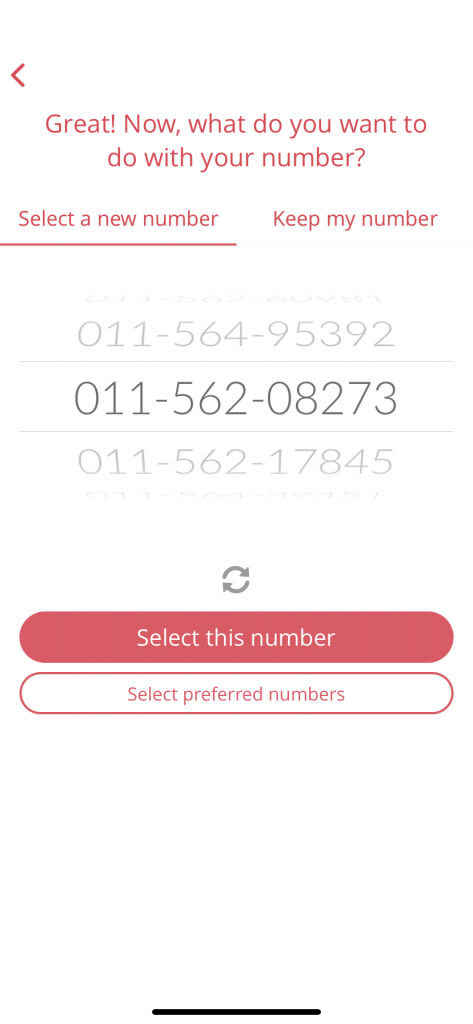
Step 9: Next identity check. You need to prepare your IC and selfie as the system will match your facial structure with your IC photo.
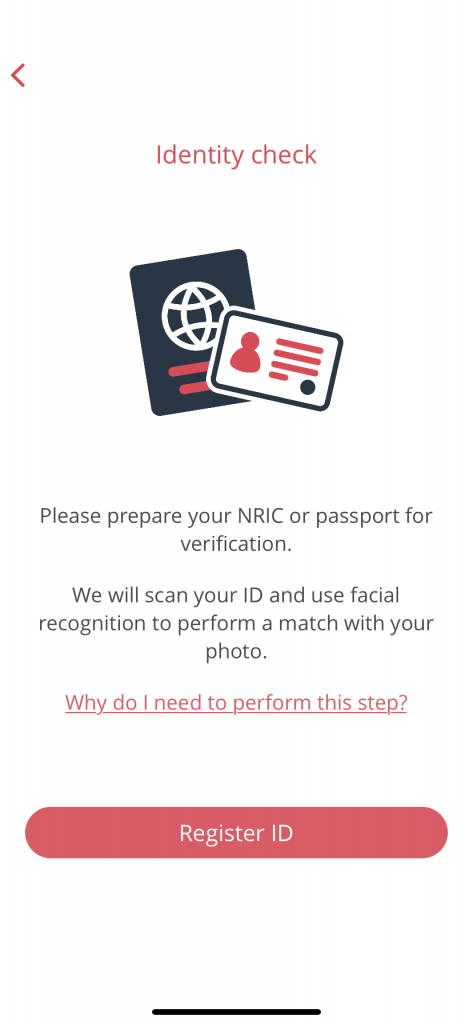
Step 10: Next, you need to confirm your order. If you have promo code, you can use it to get more exciting deals.
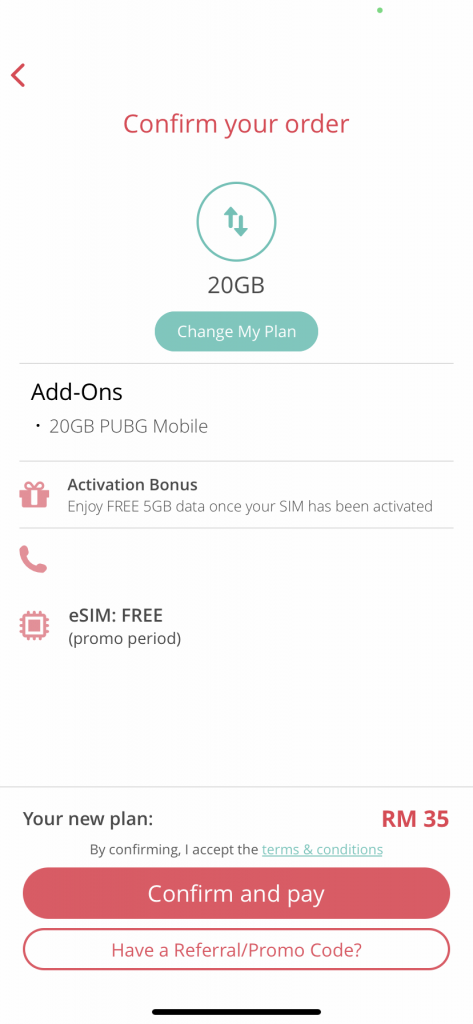
Step 11: Your eSIM is now ready to be linked to your phone.
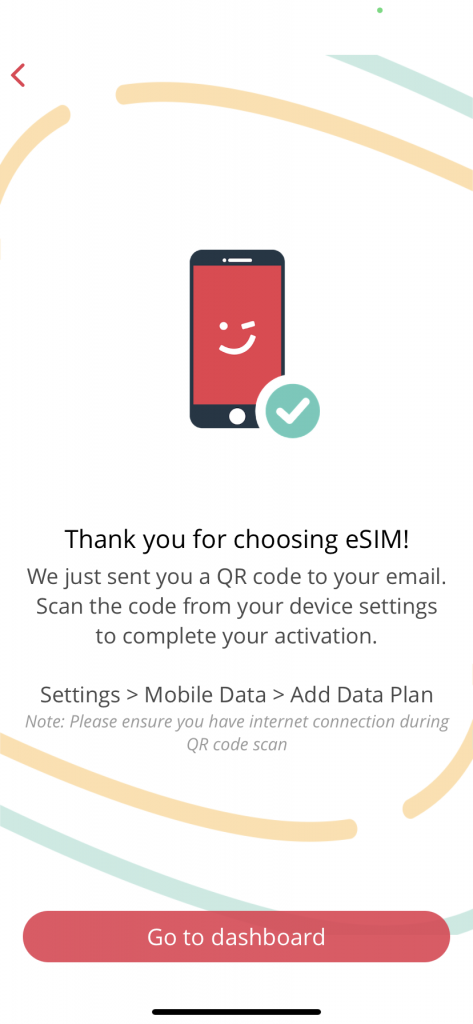
After payment been done, you will receive QR Code which will be emailed to you. You need your phone to scan your QR Code and proceed to connect it to your phone. This 2nd steps varies depending on your device. For iPhone user, just proceed to Settings > Cellular > Add Cellular Plan > Scan your QR Code and it will automatically link your eSim to your phone.